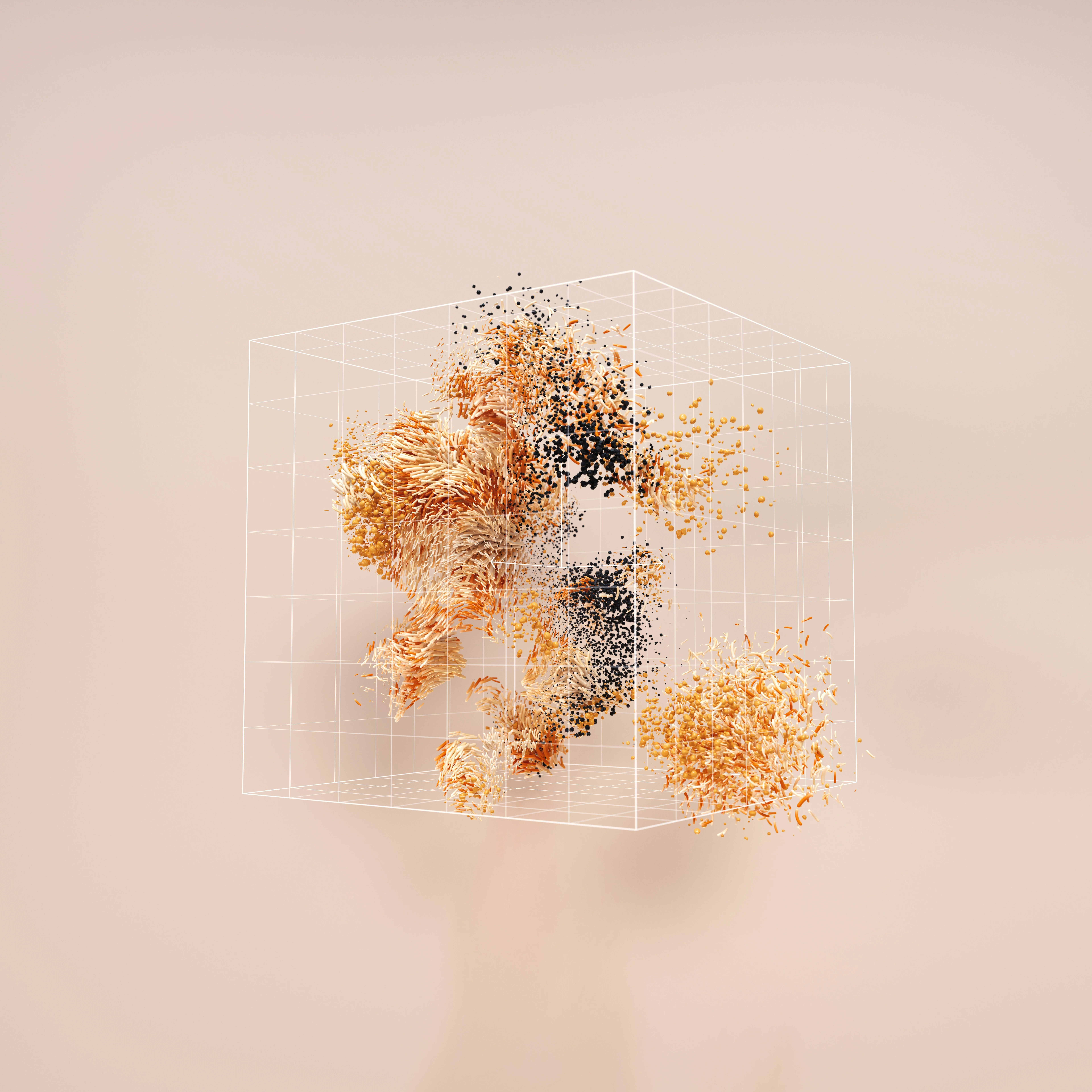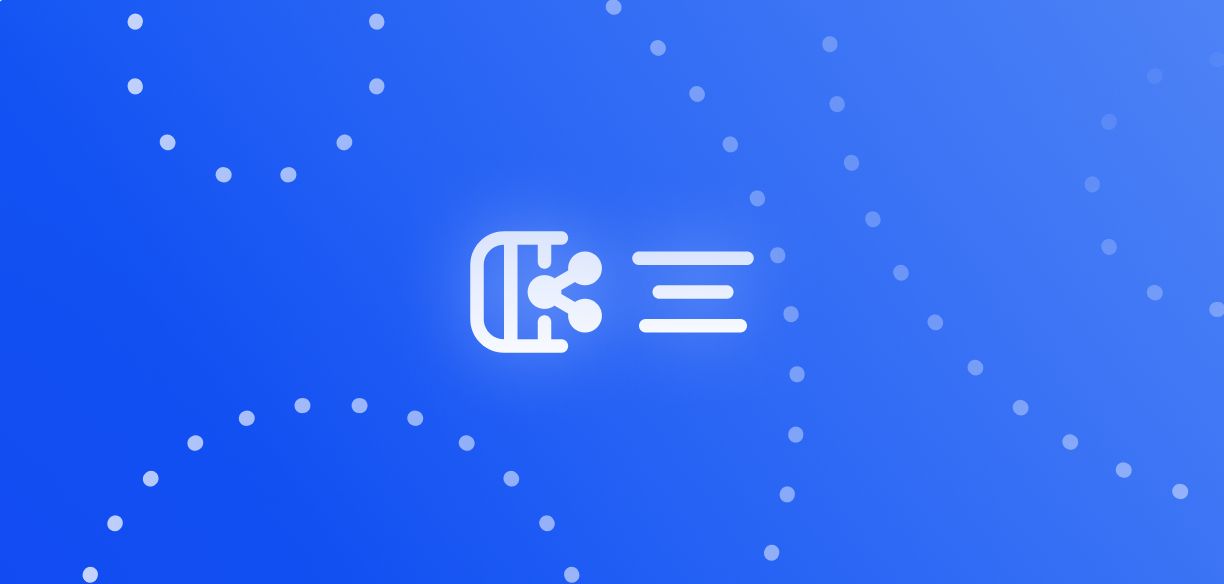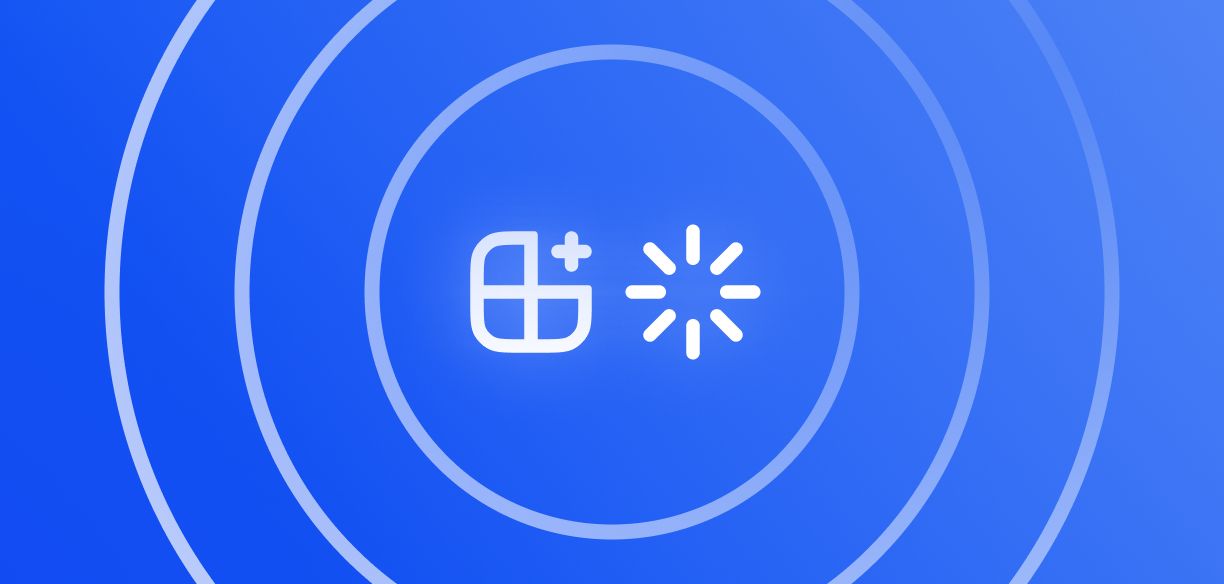Template Builder in Toloka: Accelerate Projects from All Angles
Subscribe to Toloka News
Subscribe to Toloka News
To launch a project in Toloka, requesters write instructions and create a task interface using code. This isn't easy — at the bare minimum, the requester needs to be familiar with JavaScript, CSS, and HTML, while complex projects may require solid programming skills. To make it easier and faster to launch projects in Toloka, we developed a new tool called Template Builder.
You don't need any programming skills to design projects here. Template Builder is a convenient interface editor in JSON format with everything you need, including auto-completion with hints, preset code snippets, and real-time preview so that you can immediately see what your task interface looks like.
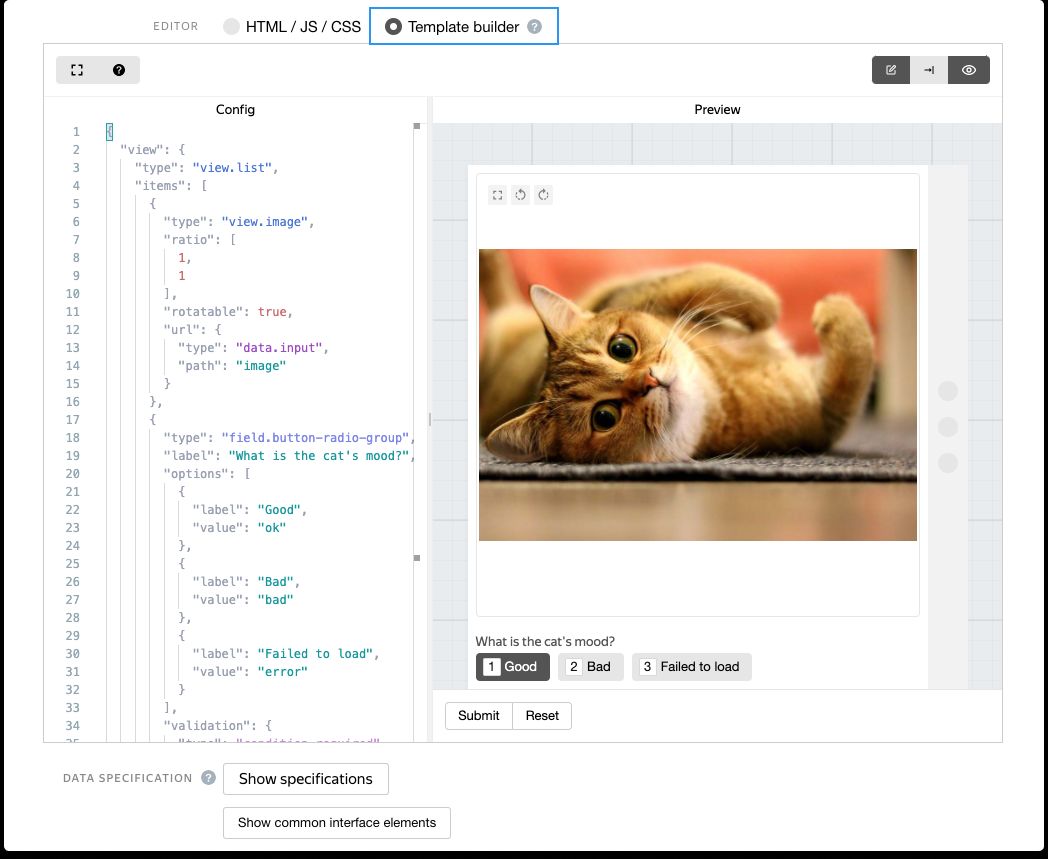
How does it accelerate projects?
Easier to use. You can take multiple ready-made components and put them together. The editor shows pop-up hints to help you find the right component or figure out what to write in a particular place.
Unified design. Historically, each project has its own interface and there is no continuity with other projects or the design of the Toloka platform. Performers spend extra time reading the instructions and getting used to the interface before they can get the hang of each task. This slows down the labeling process and makes things more difficult. Template Builder solves this problem by introducing a common style for all projects, where everything is familiar to performers from the start.
Templates load faster. Template Builder caches components in stages. This means that if a performer loaded a component in one task, it's uploaded from the cache in the next one. Tasks load faster, which ultimately speeds up data labeling.
Mobile-friendly by default. If you're running projects for the mobile app, you don't need to adapt the code. This also speeds up data labeling because tasks can be assigned both to users of the Toloka web version and the mobile app.
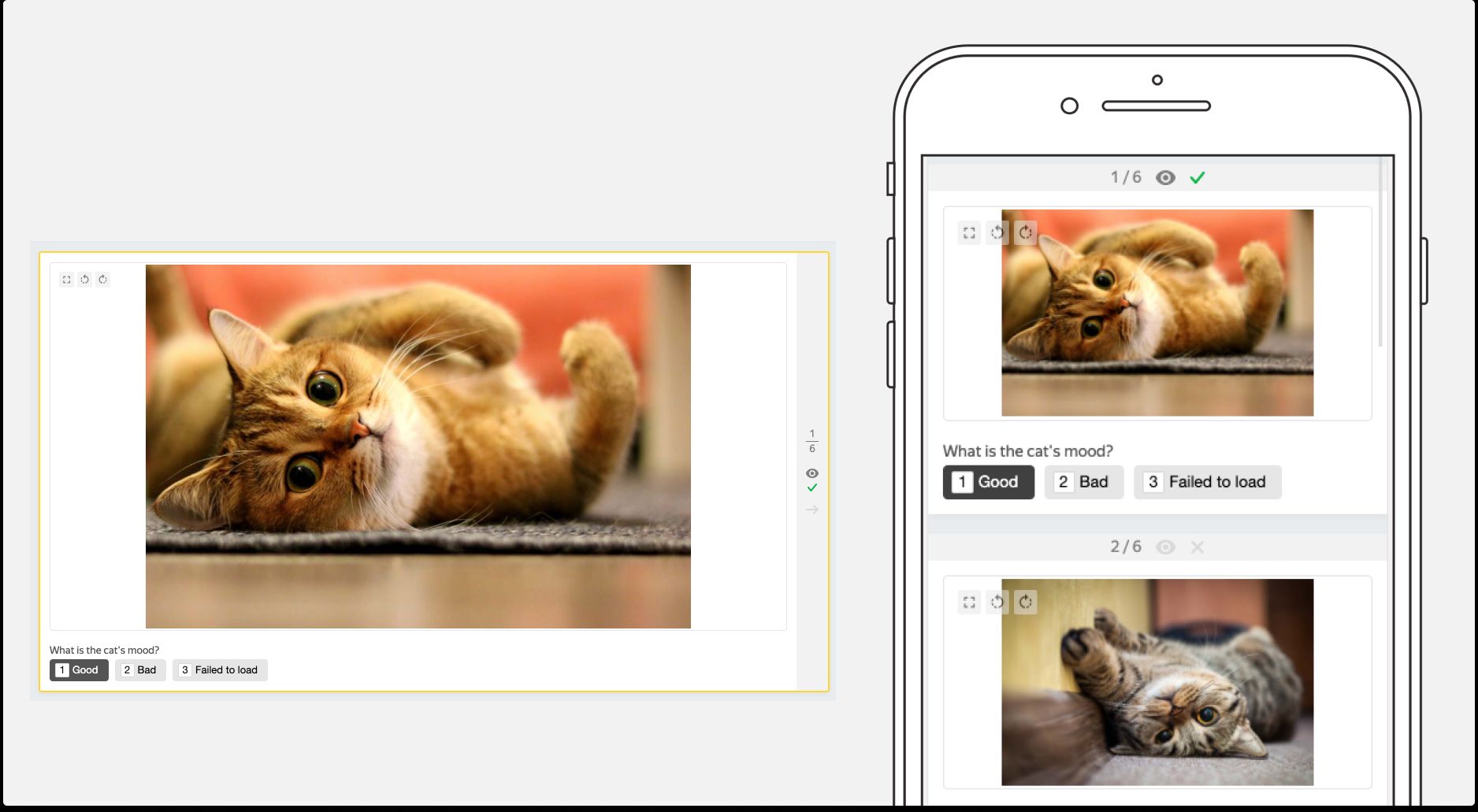
How does it work?
To get started with Template Builder, start creating a new project in Toloka. Select an empty template and click Template Builder (beta) on the project creation page.
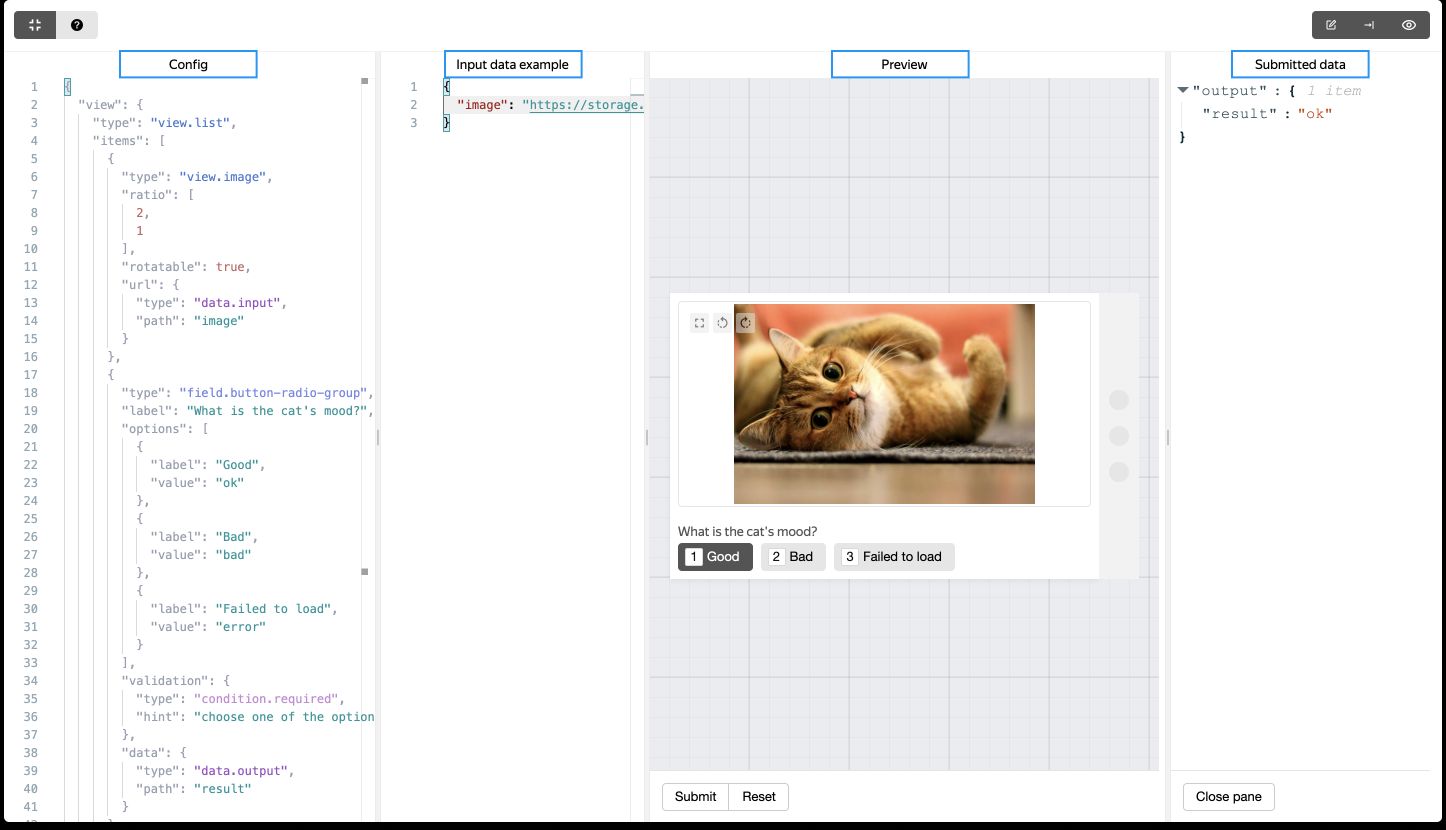
The Template Builder interface has four vertical panels:
- Configuration: The task interface editor in JSON format. It supports auto-complete with hints and preset code snippets.
- Example of input data: The editor for input data in JSON format. The input data specification is automatically generated using the data in this field.
- Preview: This mode shows what the task will look like.
- Submitted data: Sample JSON output. This panel appears when you click Send in the preview. To hide it, click Close Panel at the bottom.
You can use shortcuts. To view all the available commands and shortcuts, press F1.
Putting theory into practice
To practice, try creating a task interface for comparing two photos. Template Builder has a ready-to-use component for this.
- Delete the view property value in the configuration editor, position the cursor there, and press Tab:
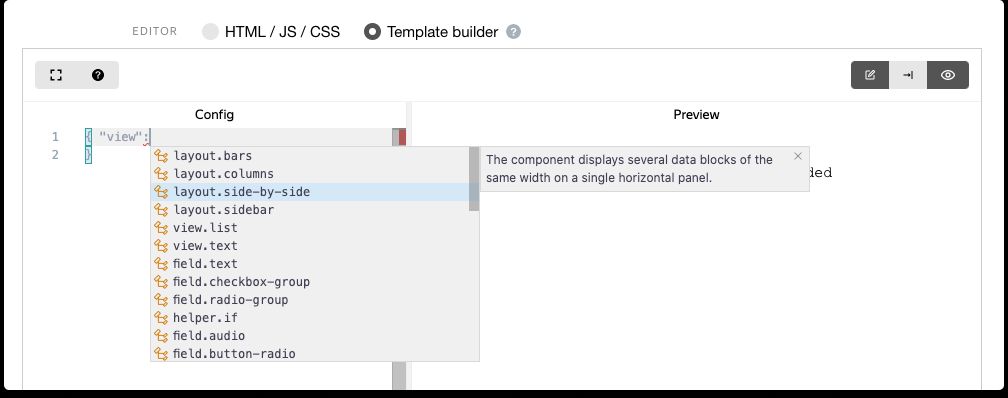
- Select layout.side-by-side.
- On the Preview panel, you'll see the sample task for comparing two products.
- Go to the Example of input data panel to configure the input data.
- Paste the sample input data there (links to the left and right images). They will be used in the next steps.
- Go back to the Configuration panel (where you added layout.side-by-side).
- In the url properties, delete the links (along with the double quotes) and press Tab. Select the data.input component in the list that opens. This way you can get values from the sample input data.
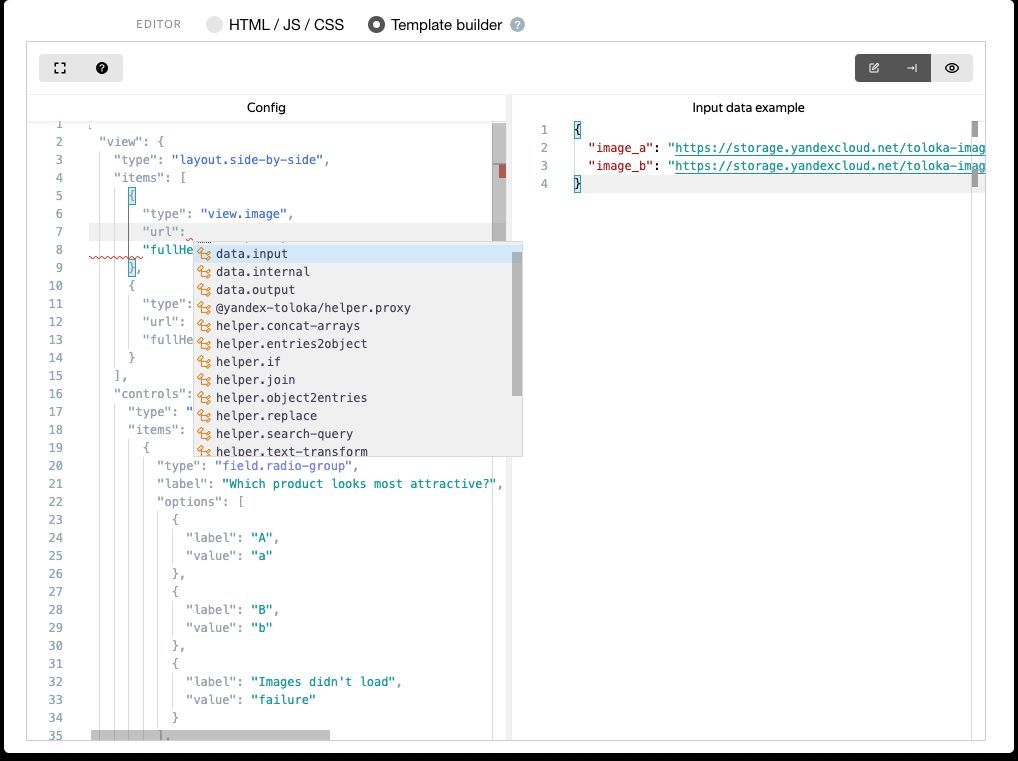
- For the data.input objects, replace the path property value with the image field names: image_a and image_b:
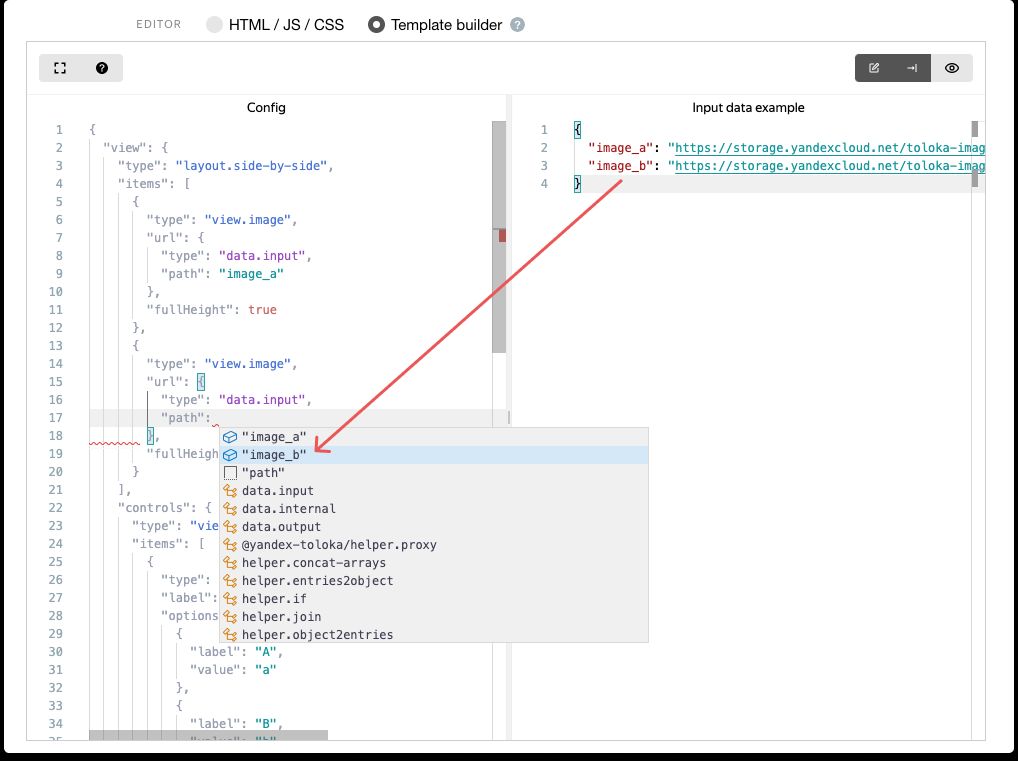
- Change the question text in the photo selection component to "Which photo do you like best?".
- The task is ready. Try completing it in the preview window. To view the result, click Send.
Give Template Builder a try and find out how easy it is to launch new projects in Toloka.

Recent articles
Have a data labeling project?

More about Toloka
- Our mission is to empower businesses with high quality data to develop AI products that are safe, responsible and trustworthy.
- Toloka is a European company. Our global headquarters is located in Amsterdam. In addition to the Netherlands, Toloka has offices in the US, Israel, Switzerland, and Serbia. We provide data for Generative AI development.
- We are the trusted data partner for all stages of AI development–from training to evaluation. Toloka has over a decade of experience supporting clients with its unique methodology and optimal combination of machine learning technology and human expertise. Toloka offers high quality expert data for training models at scale.
- The Toloka team has supported clients with high-quality data and exceptional service for over 10 years.
- Toloka ensures the quality and accuracy of collected data through rigorous quality assurance measures–including multiple checks and verifications–to provide our clients with data that is reliable and accurate. Our unique quality control methodology includes built-in post-verification, dynamic overlaps, cross-validation, and golden sets.
- Toloka has developed a state-of-the-art technology platform for data labeling and has over 10 years of managing human efforts, ensuring operational excellence at scale. Now, Toloka collaborates with data workers from 100+ countries speaking 40+ languages across 20+ knowledge domains and 120+ subdomains.
- Toloka provides high-quality data for each stage of large language model (LLM) and generative AI (GenAI) development as a managed service. We offer data for fine-tuning, RLHF, and evaluation. Toloka handles a diverse range of projects and tasks of any data type—text, image, audio, and video—showcasing our versatility and ability to cater to various client needs.
- Toloka addresses ML training data production needs for companies of various sizes and industries– from big tech giants to startups. Our experts cover over 20 knowledge domains and 120 subdomains, enabling us to serve every industry, including complex fields such as medicine and law. Many successful projects have demonstrated Toloka's expertise in delivering high-quality data to clients. Learn more about the use cases we feature on our customer case studies page.