Generating API keys
After you login to the platform using social authorization or single sign-on (SSO) authentication method, you can generate new keys.
We recommend that you generate new keys as the previously generated tokens will be deprecated with time.
You can use the generated keys for API requests or for the integration applications.
If your company uses SSO authentication method, each SSO user can generate their own keys.
Generating keys
-
Go to Profile → Integrations. Click
Generate token:
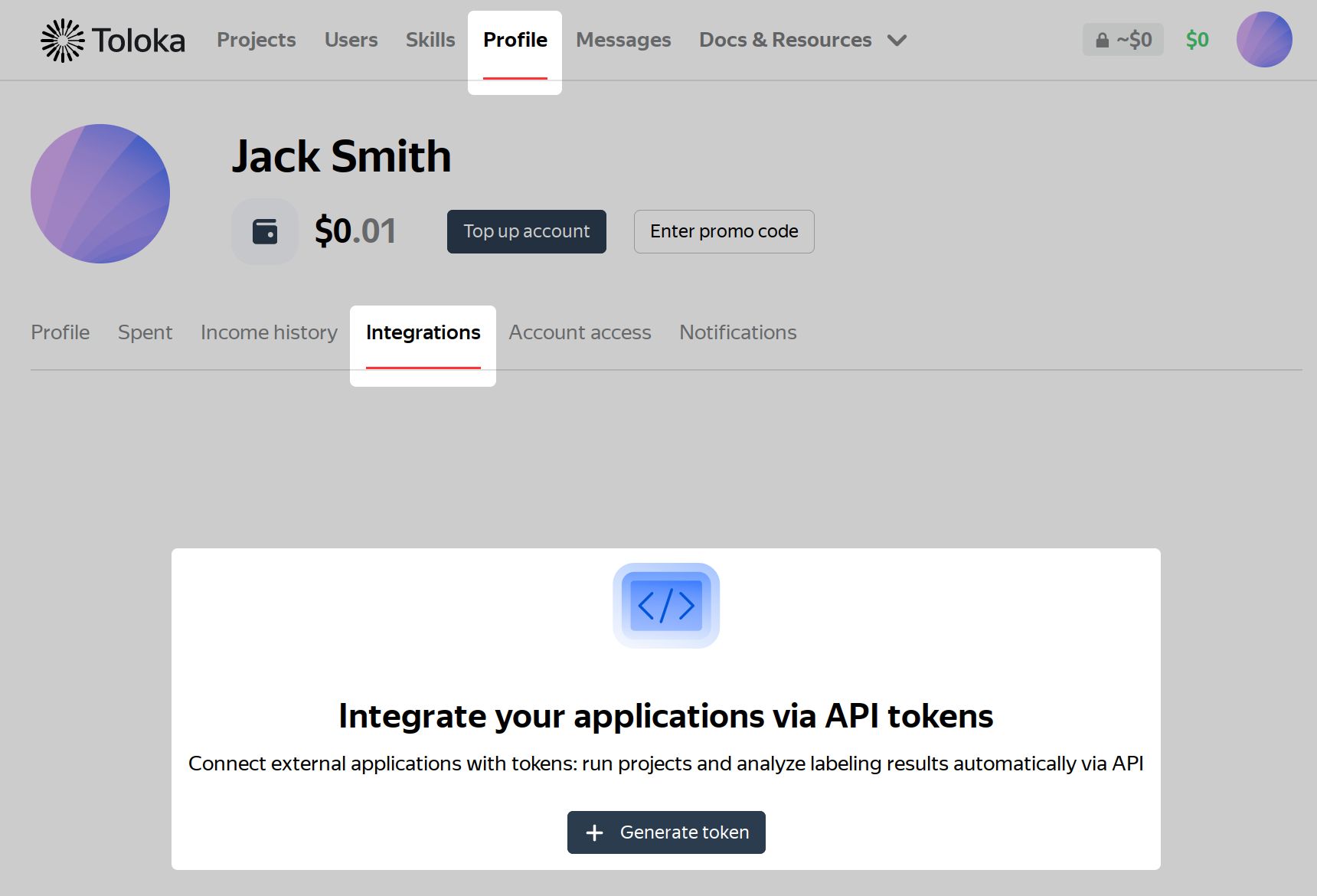
-
Enter a unique name or description for the key. Uniqueness is not required, but it will allow you to distinguish this key in case you have several ones. Click Generate:
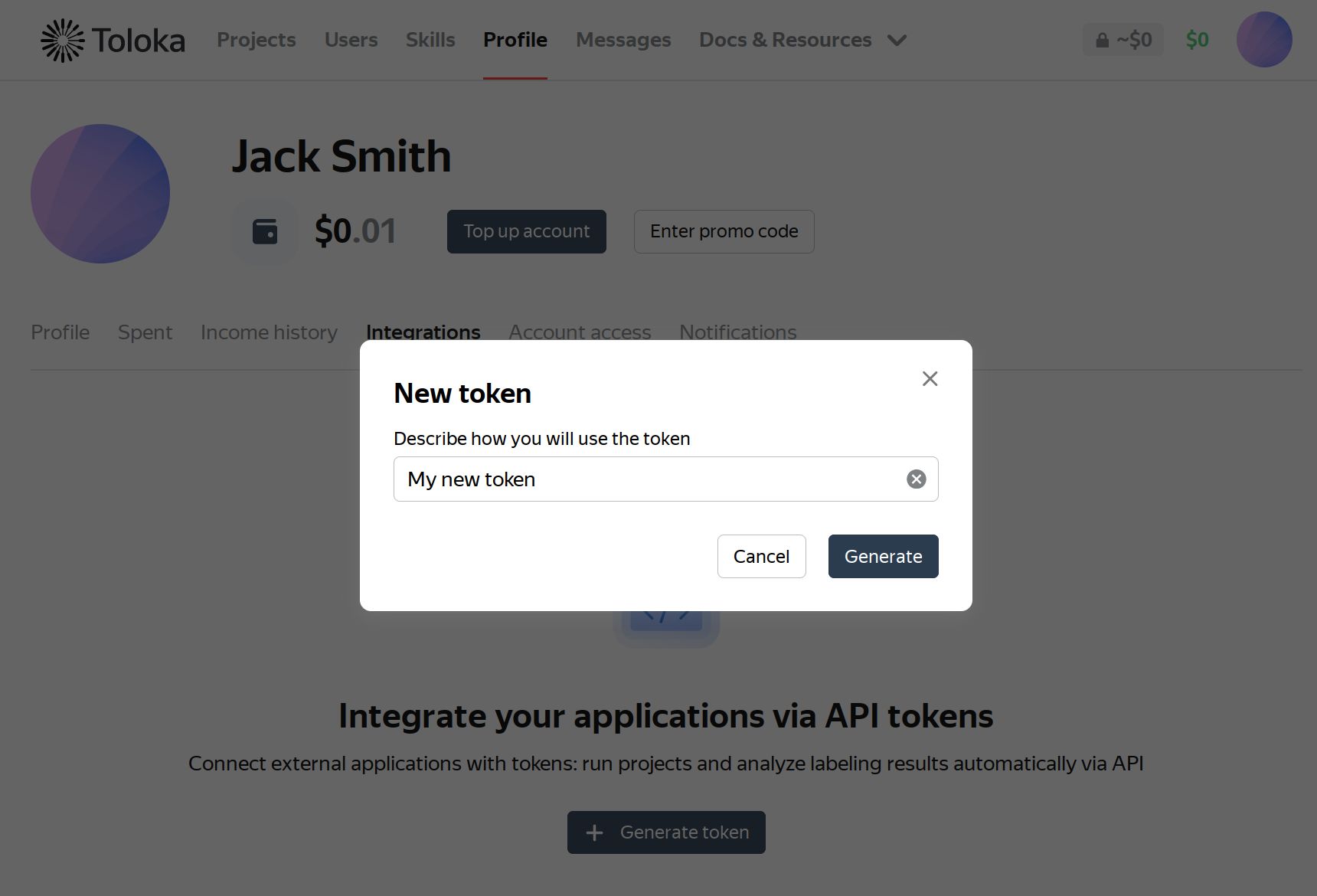
-
A new key will be generated. Click Copy and close to copy the key into the clipboard and close the dialog window:
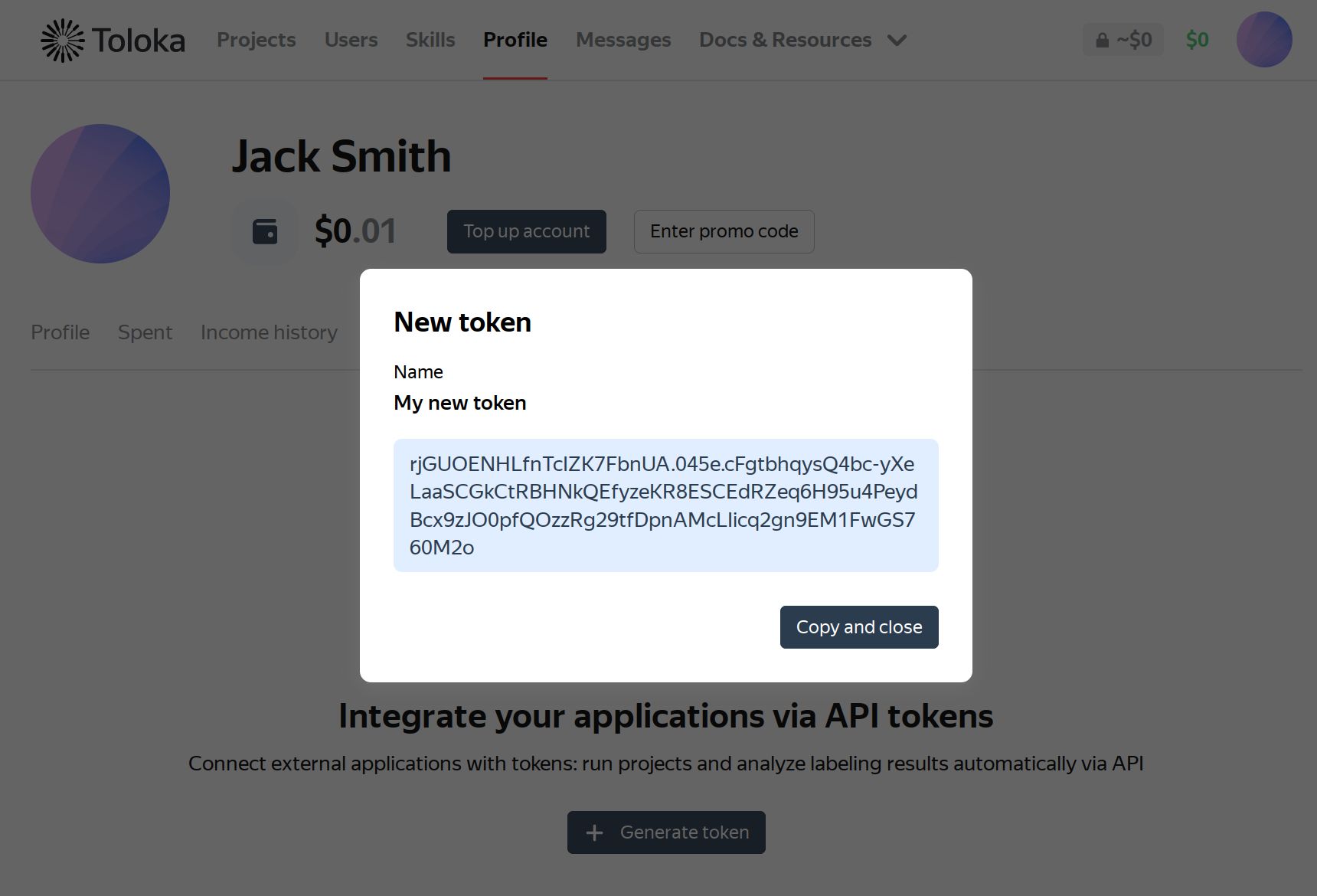 Warning
WarningYou will not be able to view or copy the key after you close this window. This is done for security reasons. If you lose it, you will need to delete it and generate a new one.
-
Your newly generated key will be added to the list of the keys associated with your account:
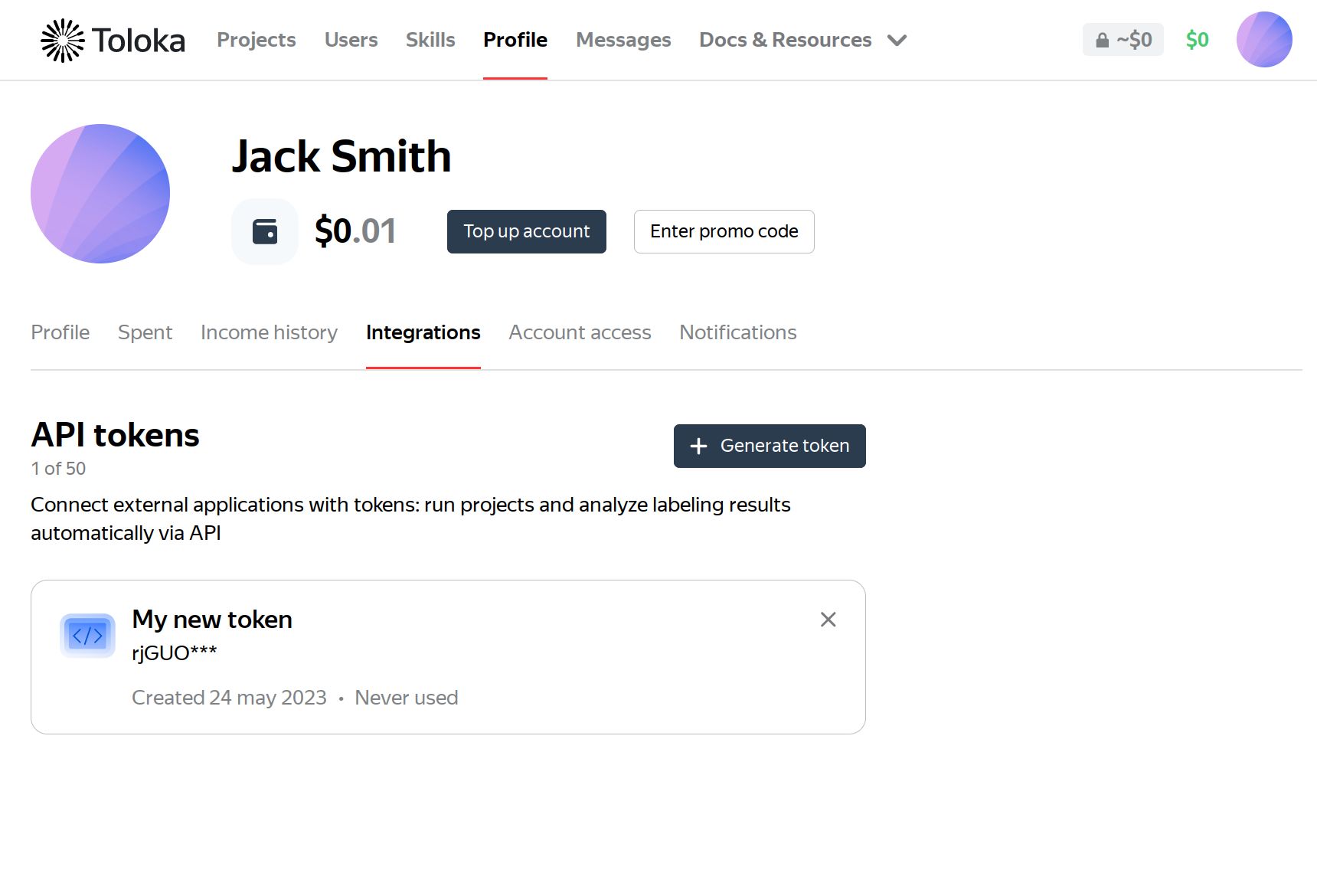
Here you can view the details about your generated keys: their names, first characters, creation date, and usage information.
Click
in the key upper-right corner to delete it.
You can generate up to 50 keys.
Testing keys
To test the created key, use the following shell command:
curl -X GET 'https://toloka.dev/api/v1/requester' -H 'Authorization: ApiKey PlaceYourRealApiKey_Here'Replace the PlaceYourRealApiKey_Here substring with the API key that you received and copied at the previous steps.
If you entered a correct value, you will receive a response like this with the 200 status code and basic information about your account:
{ "balance": 100, "company": { "id": "123", "superintendent_id": "eaf25678e128e14dea651d8c32471f21" }, "id": "eaf25678e128e14dea651d8c32471f21", "public_name": { "EN": "John Smith" }}Now you can use the created API key to send other API requests: get the list of the existing projects, pools, upload tasks, and other requests.
The new API keys work when you send requests to the toloka.dev domain and require Toloka Java SDK version 0.0.6 or later and Toloka-Kit version 1.2.0 or later.
Troubleshooting
Further reading
Contact supportLast updated: July 24, 2023