Your first project
Learn your way around Toloka with the following steps:
- Create a project.
- Configure a task pool.
- Upload a file with tasks.
- Launch the pool and get the results.
Before you start
Make sure you're registered as a requester.
Log in to the sandbox to create and test your project for free. This helps you avoid making mistakes and spending unnecessary money on a task that doesn't work.
Step 1. Create a project
In the project, you'll customize an appearance of the tasks.
-
On the Projects tab, click Create a project.

-
Choose a project preset that matches your task. The preset has preconfigured settings, a template for the task interface, and sample instructions for Tolokers. You will need to make a few changes in the interface and instructions to fit your data.
Presets for popular tasksIf you can't find a preset that works for you, choose Blank to set up a project from scratch.
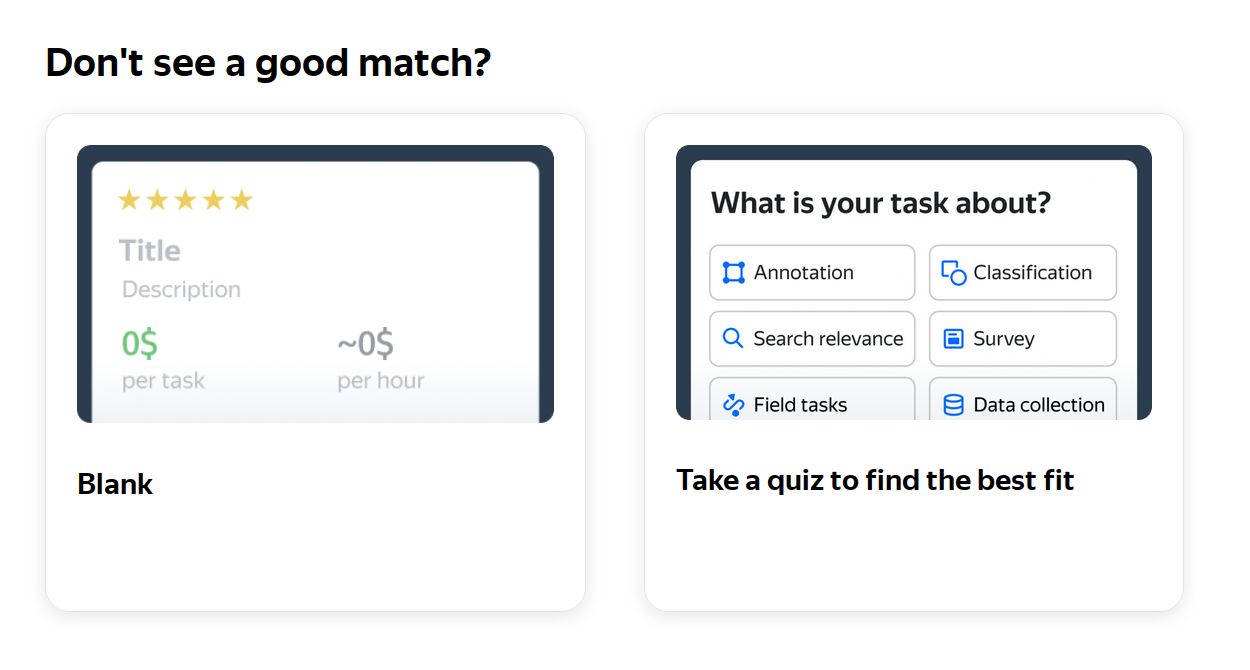
To learn how, see the Initial project settings section.
-
Click Choose this preset.
-
In the General information section, fill in the project name and a brief explanation of what will happen within the project.

-
In the Task interface section, do the following:
-
Select Template builder.
-
Edit the preset task interface to configure the task appearance.
-
Click Show specifications to see the generated input and output data fields.
To learn more, see the Template Builder Help.
-
-
In the Instructions for Tolokers section, edit the ready-made instructions if needed.
-
Click Save.
Step 2. Configure a task pool
A pool is a set of tasks sent out for completion at the same time. Create and configure the pool as follows:
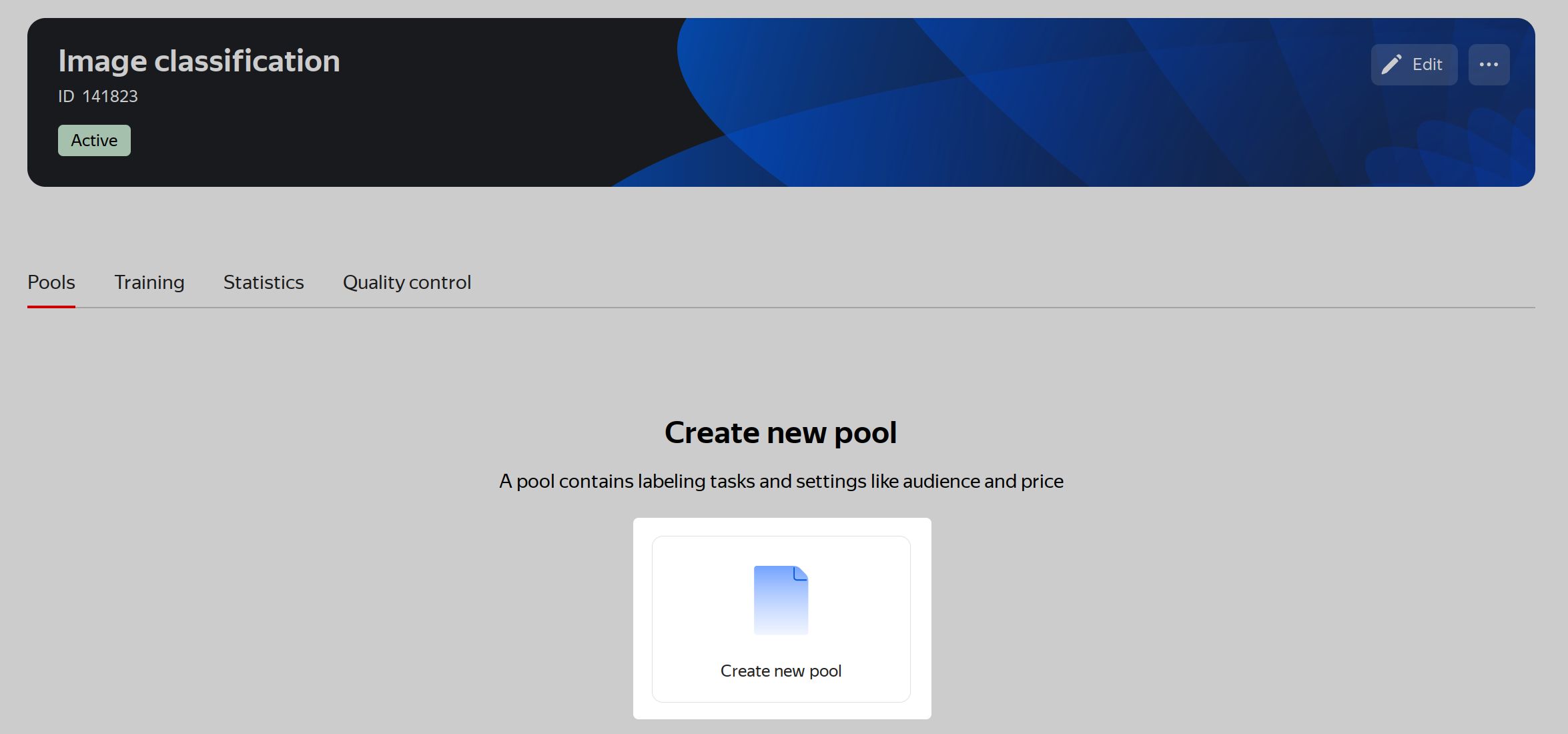
-
Click Create new pool on the project page.
-
Select the value in the Pool type drop-down list.
Pool typesNoteIf the price per task suite is zero, you must select the pool type.
-
Set the Pool name (visible only to you) field. Only you will see this pool name on the project page.
-
Specify the pool description which will be displayed instead of the project description in the task list for Tolokers. By default, Tolokers see the description from the project settings. To use a different description, uncheck the Use project description box and set Public description. If necessary, click + Private comment to add a private project description that only you will see.
-
Click Create.
-
Follow the steps in the pool wizard:
NoteAfter each step click Save to apply changes or Cancel to discard them.
-
Select the audience for your task
Select Tolokers using filters. Tasks will only be shown to matching Tolokers, rather than to all of them.
Click the Add filter button and set the filter parameters.
-
Setup quality control
Quality control lets you get more accurate responses and restrict access to tasks for cheating users. Quality control consists of rules. All rules work independently.
To learn more, see the Quality control overview section.
-
Set the task price and overlap
In the Price per task suite, $ field, set the amount of money to pay per task suite done by one Toloker.
Pay attention to the Toloker interest at this price indicator. It shows how your price meets expectations of Tolokers. If the interest is low, you can raise price per task suite to have a bigger number of Tolokers in the project. If the interest is high, you can reduce price to save money.
In the Overlap field, define how many Tolokers must do each task.
You can also set up dynamic pricing and dynamic overlap.
-
Prepare and upload data
Upload tasks to the pool. This step will be enabled after you complete the previous steps.
-
Add control tasks for checking performance
Add control tasks to monitor the quality of task completion:
-
Enter correct task responses.
-
Select the fields to use.
-
Click Save and go to next or Skip task.
-
Click Save all control tasks.
NoteThis step will be enabled after you complete the previous steps. You can skip this step by clicking Do it later.
-
-
Double-check your project and try out tasks
At this step, check how the task will look from the Toloker's point of view.
NoteThis step will be enabled after you complete the previous steps. You can skip this step by clicking Do it later.
-
Add optional pool settings
Set up advanced pool settings.
NoteThis step will be enabled after you complete the previous steps. You can skip this step by clicking Use default settings.
-
After all the steps, you'll see the Set up is finished and your pool is ready for labeling tip on the pool page.
Step 3. Launch the pool and get the results
-
Start the pool by clicking Start labeling. This assigns the tasks to the Tolokers.

-
Complete your tasks as a Toloker by yourself.
-
Track your project with the real-time statistics on the pool and project pages.
-
When the tasks are completed, get the results:
-
Download a TSV file with the responses.
-
If you have used overlap, run aggregation to get the final results.
-
Get the files that Tolokers have attached to the tasks.
-

What's next
-
When you complete the testing in the sandbox, move your project to the Toloka production version and launch the pool for real Tolokers.
-
View our tutorials. Perhaps there is an instruction that fits your task, and you will only need to insert your own data.
-
If you don't like Template Builder, try out the HTML/JS/CSS editor.
-
See the Toloka API documentation to learn how to manage your projects via the API.
-
If you have questions or problems, see the Troubleshooting and support section.
See also
Troubleshooting
Last updated: June 19, 2023