Migrating to new social authorization
If you have previously registered using an email address, you need to confirm it or connect another social account to continue using Toloka. You can connect a single social account or choose to connect them all to your Toloka profile and use any of them to sign in to Toloka.
Connecting social accounts
Log in using the Use Toloka legacy account link at the new login page. Then follow the steps below to connect a new social account to your Toloka profile.
-
Click the notification banner in the upper part of the Toloka platform. The popup window will appear:
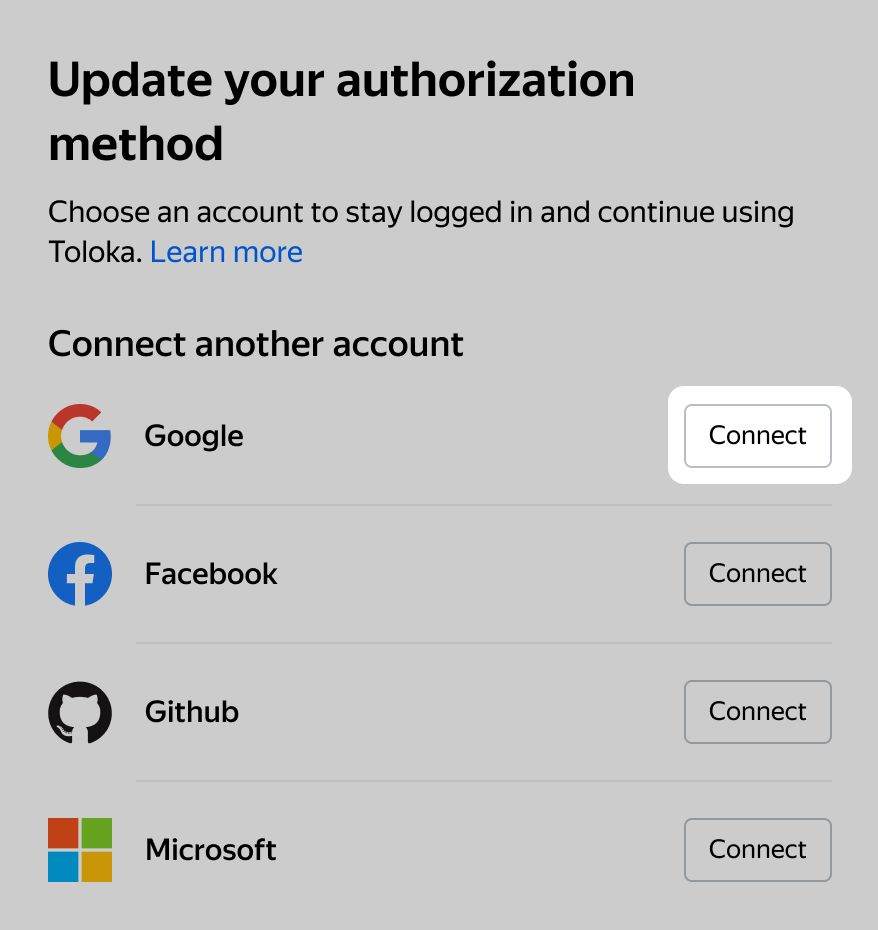
-
Choose Connect next to one of the social services to connect them.
-
Follow the authorization steps for the selected service. Once you sign in to the selected service, you will be redirected back to Toloka.
Next time you log in, use the connected social account to do that.
Please contact our support team if you have any issues with social accounts connection.
Logging in to existing account using social authorization
You can log in to your existing Toloka account which you registered with Yandex ID using the new social authorization. For this, choose one of the following options when logging in:
-
Choose Yandex social authorization and select the same account which you used when registered.
-
Choose Google social authorization if you registered in Yandex ID using it.
-
Choose Facebook social authorization if you registered in Yandex ID using it.
You can switch to the old authorization page using the Use legacy Toloka account link and migrate to the new authorization after that.
Removing social accounts
To remove a social account from the list of the ones associated with your Toloka profile:
-
Go to the Profile tab. Scroll down to the Authorization methods section:
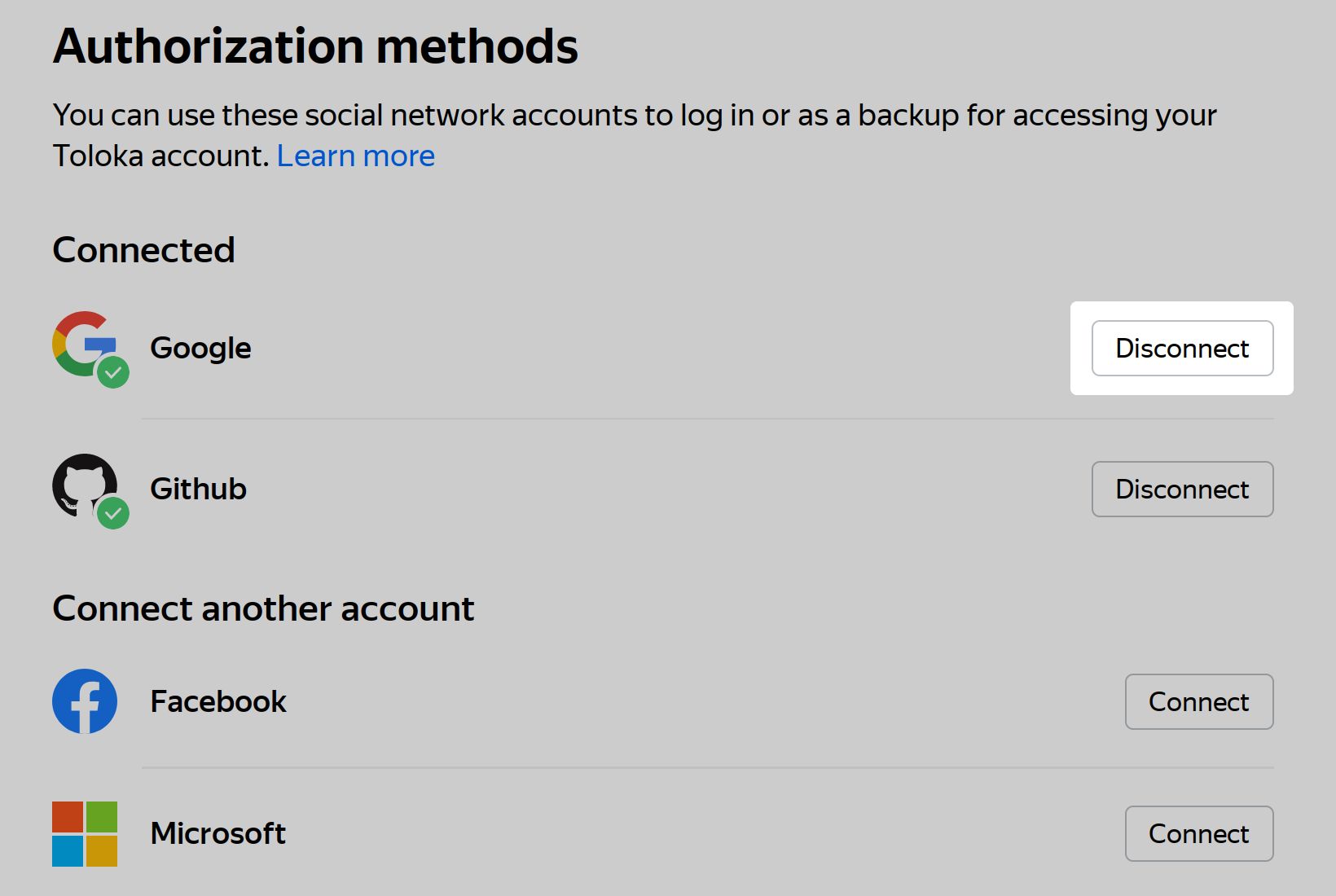
-
Choose Disconnect next to the social service you want to remove.
The social service will be no longer associated with your Toloka account and you won't be able to use it to sign in.
You must have at least one social account connected to your Toloka profile. For example, if you want to use Google account instead of GitHub, first connect the new account (Google) before you can remove the old one (GitHub).
Updating API keys
After you migrate to the new authorization scheme, the existing OAuth tokens will continue to work until they expire. After that, you can issue new authentication keys.
New keys have no TTL and don't expire, you don't need to reissue them. One account can have up to 50 new API keys.
Toloka API, Toloka-Kit, and Toloka Java SDK support both old and new API keys.
Refer to the Generating API keys section to learn how to issue API keys.
Contact supportLast updated: July 31, 2023