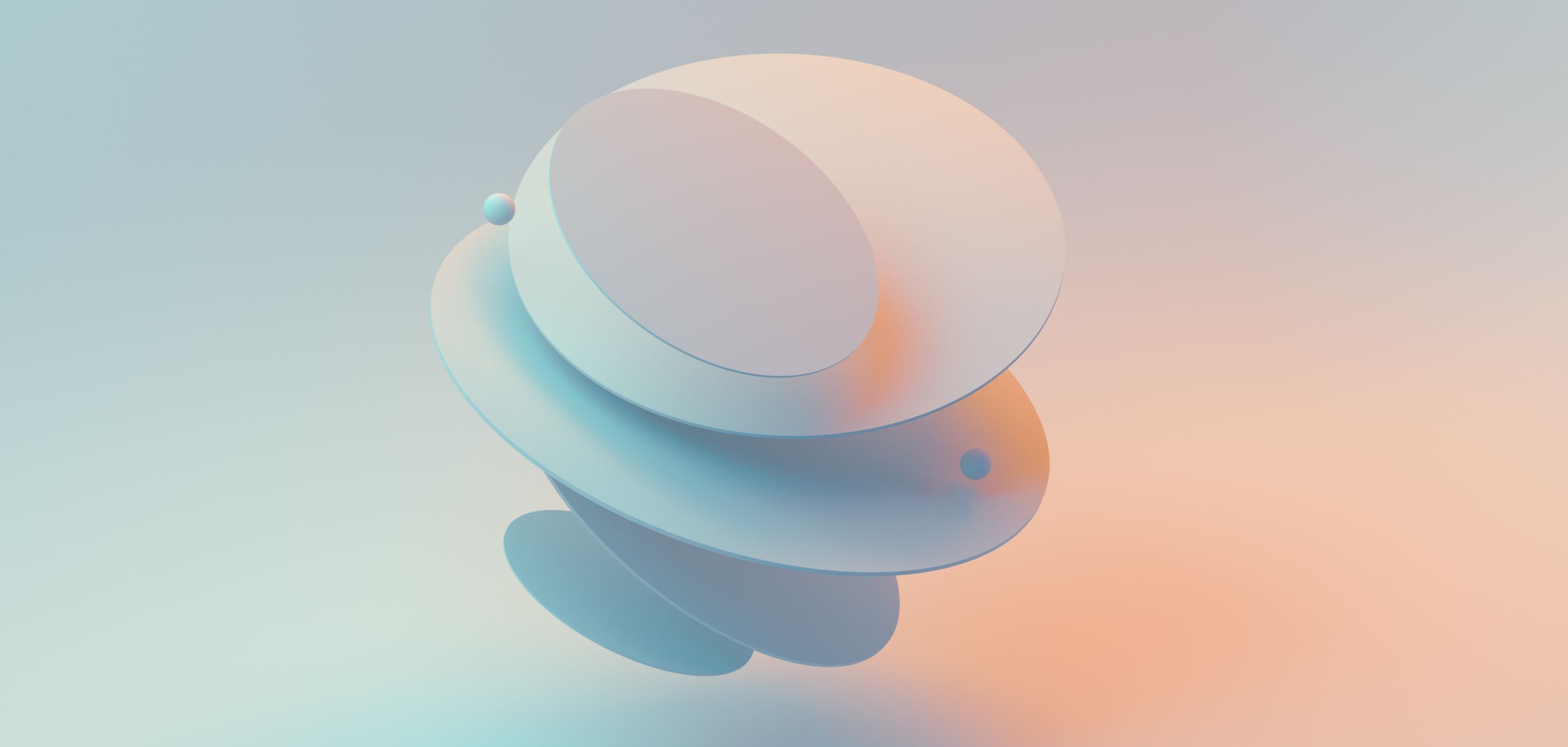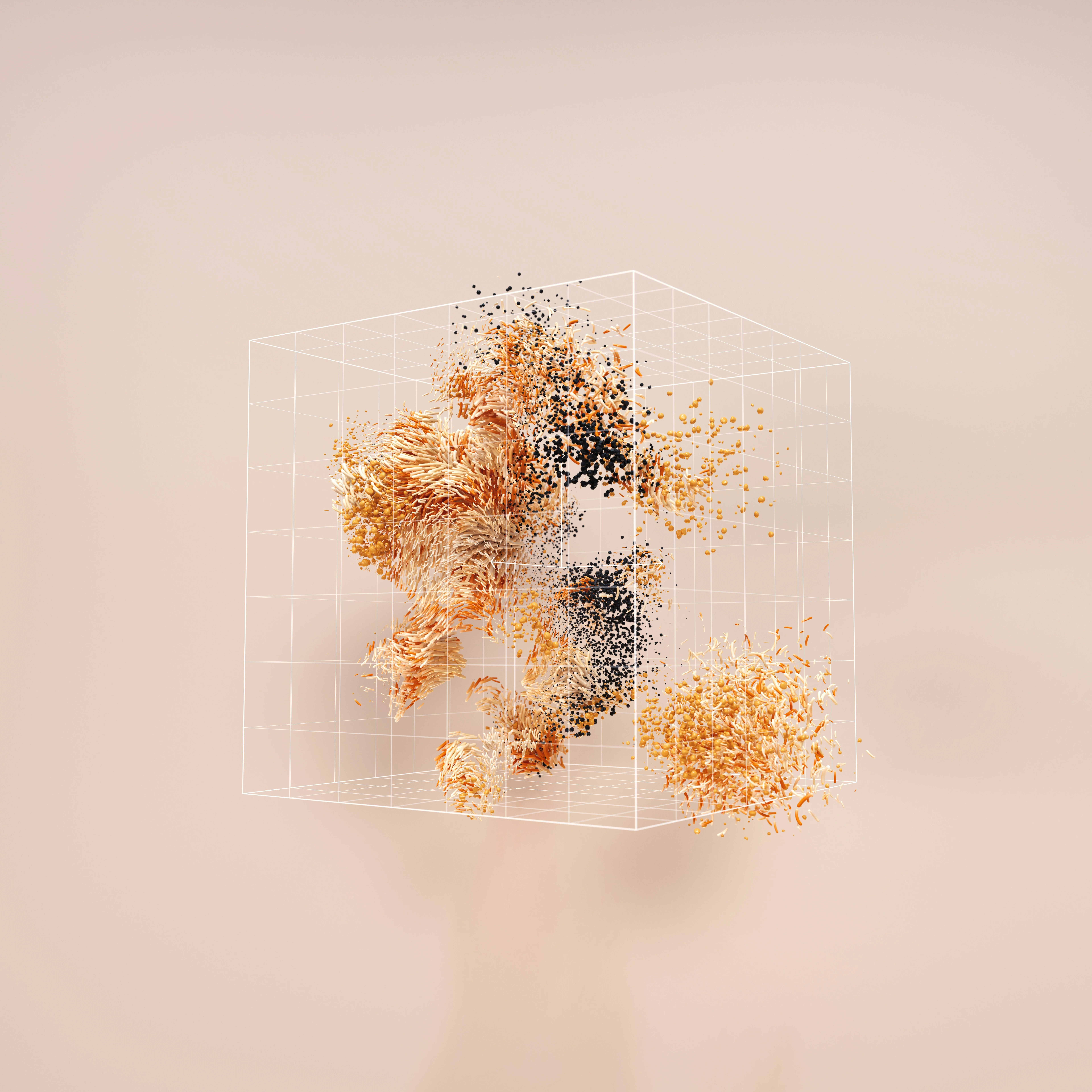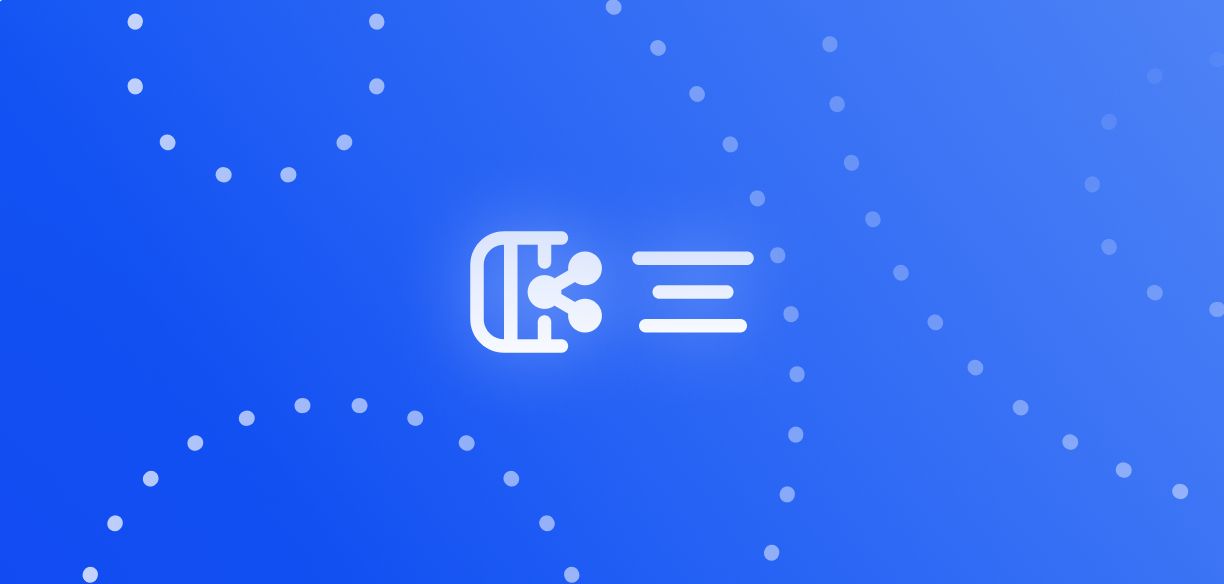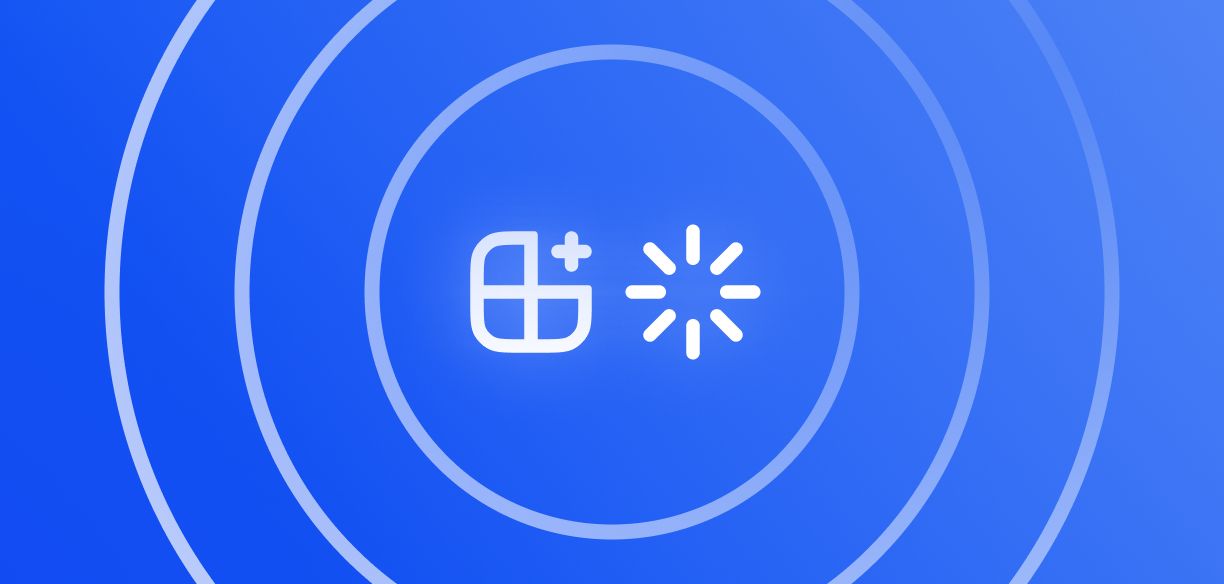New social authorization for all Toloka requesters – action required
Subscribe to Toloka News
Subscribe to Toloka News
Social authorization is now available for all Toloka requesters. You can log in to the Toloka platform using your existing accounts at Google, Facebook, Microsoft or GitHub.
Action required! To continue using Toloka, you need to connect a social account to your existing Toloka profile before August 14. You can connect a single social account or choose to connect them all to your Toloka profile and use any of them to sign in to Toloka.
How to get started with social authorization
To enable social authorization for your account, you need to complete 3 steps.
- Go to the login page and click “Use legacy Toloka account”.
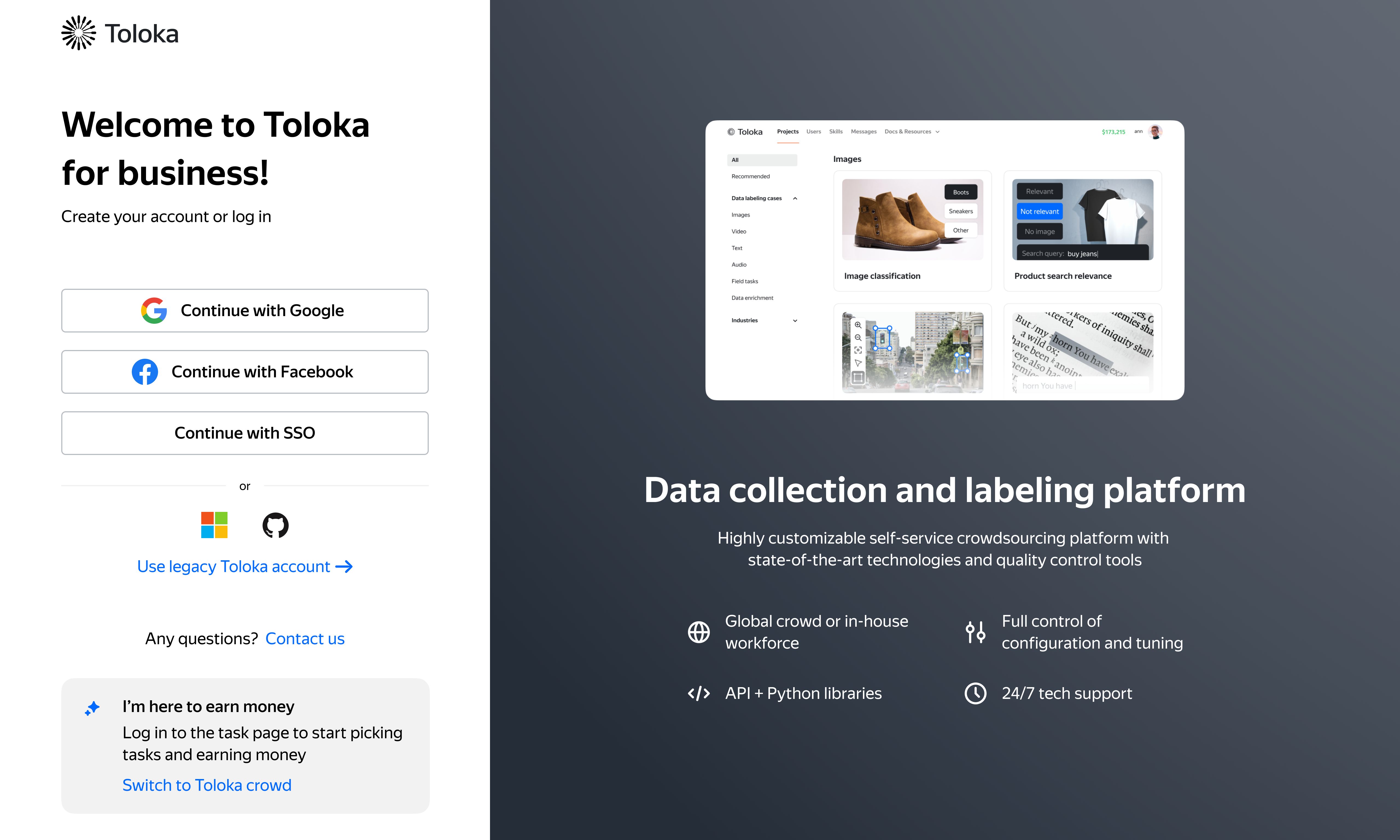
-
After you log in, you’ll see a banner at the top of the Toloka platform interface — click on it.
-
A window opens where you can connect social accounts to your current Toloka account. Choose at least one of the social account options to connect. If you decide to connect multiple social accounts, you will be able to use any of them to log in to Toloka.
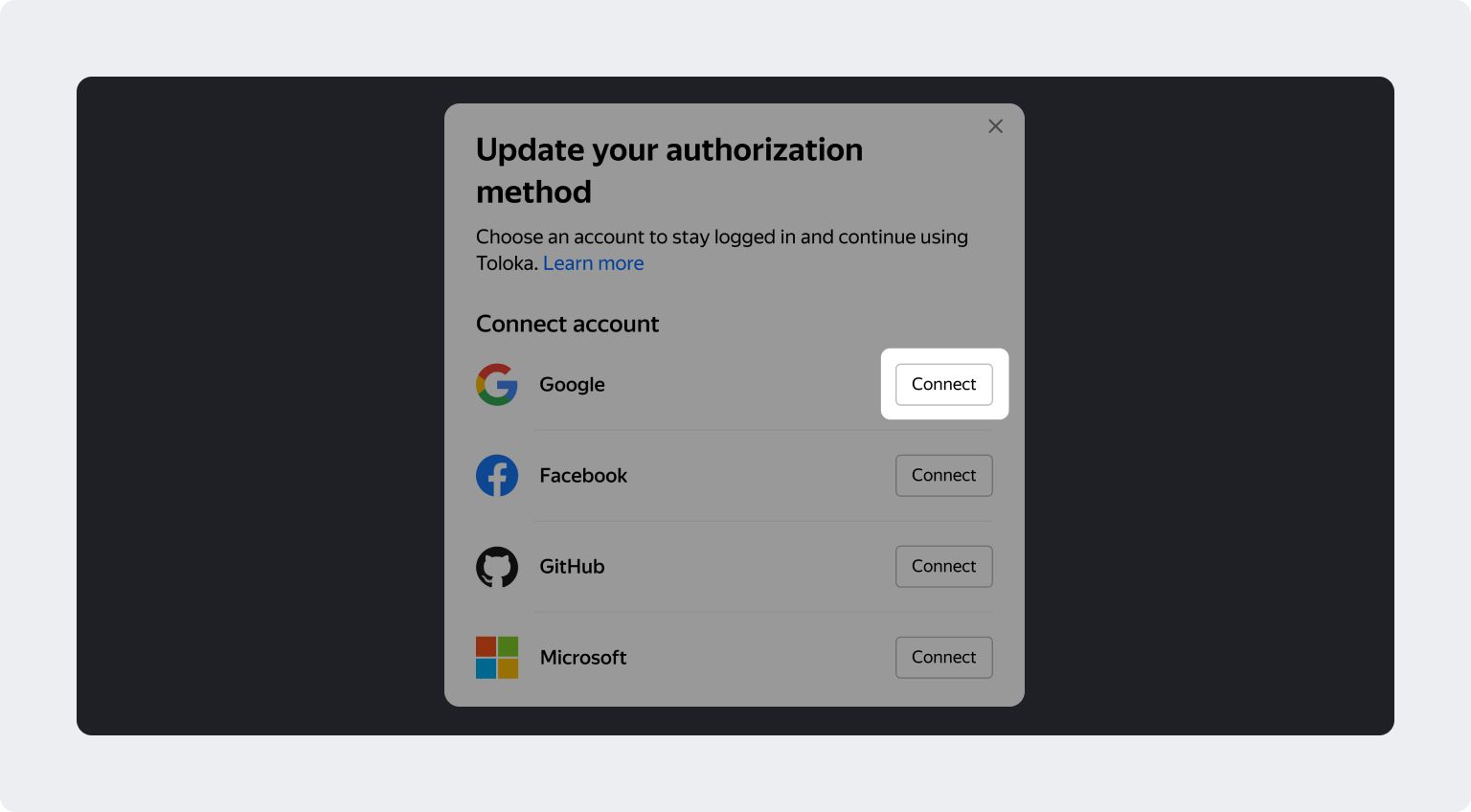
To learn more, see the docs. After completing these 3 steps, you will be able to log in to Toloka with your confirmed social accounts.
We encourage you to connect social accounts before August 14. You��’ll be able to change the list of your connected accounts whenever you’d like to.
What about API access?
New API keys are available for all requesters. You can generate up to 50 keys per Toloka account.
After connecting social accounts to your profile, your old tokens will continue to work until they expire. We recommend replacing old tokens with new API keys as soon as possible. To learn more, see the docs.
What are the options for shared access?
Now you can share an account with your team and grant access using social authorization. Team members must register in Toloka and get a User ID. Access via single sign-on (SSO) is also available if your organization uses it. To learn more, see the docs.
If you have any questions, reach out to support or your personal Toloka manager. We’ll be happy to help!

Recent articles
Have a data labeling project?

More about Toloka
- Our mission is to empower businesses with high quality data to develop AI products that are safe, responsible and trustworthy.
- Toloka is a European company. Our global headquarters is located in Amsterdam. In addition to the Netherlands, Toloka has offices in the US, Israel, Switzerland, and Serbia. We provide data for Generative AI development.
- We are the trusted data partner for all stages of AI development–from training to evaluation. Toloka has over a decade of experience supporting clients with its unique methodology and optimal combination of machine learning technology and human expertise. Toloka offers high quality expert data for training models at scale.
- The Toloka team has supported clients with high-quality data and exceptional service for over 10 years.
- Toloka ensures the quality and accuracy of collected data through rigorous quality assurance measures–including multiple checks and verifications–to provide our clients with data that is reliable and accurate. Our unique quality control methodology includes built-in post-verification, dynamic overlaps, cross-validation, and golden sets.
- Toloka has developed a state-of-the-art technology platform for data labeling and has over 10 years of managing human efforts, ensuring operational excellence at scale. Now, Toloka collaborates with data workers from 100+ countries speaking 40+ languages across 20+ knowledge domains and 120+ subdomains.
- Toloka provides high-quality data for each stage of large language model (LLM) and generative AI (GenAI) development as a managed service. We offer data for fine-tuning, RLHF, and evaluation. Toloka handles a diverse range of projects and tasks of any data type—text, image, audio, and video—showcasing our versatility and ability to cater to various client needs.
- Toloka addresses ML training data production needs for companies of various sizes and industries– from big tech giants to startups. Our experts cover over 20 knowledge domains and 120 subdomains, enabling us to serve every industry, including complex fields such as medicine and law. Many successful projects have demonstrated Toloka's expertise in delivering high-quality data to clients. Learn more about the use cases we feature on our customer case studies page.